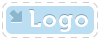
|
OpenMake Meister |
- OpenMake Meister® 7.5 – fast, Intelligent and repeatable software builds
- Meister Setup and Installation
- Contact Support
- Tutorials
- Meister Architecture
- Build and CI Procedures and Usage
- Managing Users and Groups
- Reports and Logs
- Accessing the Management Control Console
- OpenMake Meister Continuous Integration and Workflow Management
- Remote Agents for Distributed Processing
- Continuous Integration for Agile Teams
- OpenMake Meister for Intelligent Builds
- OpenMake Meister for z/OS
- 667 keyword(s) found.
- $(BUILD_DATE)
- $(BUILD_DIRECTORY)
- $(BUILD_TIME)
- $(JOB_LABEL)
- $(JOB_NAME)
- $(JOB_NUMBER)
- $(LOG_URL)
- $(MACHINE_NAME)
- $(USER_NAME)
- $AllDeps
- .Net
- .NET and "Project" Dependency Directories
- Accelerating Workflows
- Accelerating Your Builds with Meister
- access privileges
- Accessing the Management Control Console
- AccuRev
- Activating Build Avoidance
- Activating Parallelized Build Processing
- Activities Tab Screen
- adding
- Adding a New Dependency Directory List Name
- Adding Activities to a Workflow Service
- Adding and Deleting Projects
- Adding Directories to your Dependency Directory List
- Adding or Removing Users from Groups
- Adding Server Pools
- Adding Targets to Your Project
- Adding Users
- Adding Workflow Activities
- Adding Workflow Services to a Workflow
- Administrator
- Administrator Group Access Privileges
- Advanced Workflow Features
- Ant and Java Build Methods
- Ant File Locations
- Ant Javac Tasks
- Ant RMIC Tasks
- Apache Archiva Repository
- Application Developer plug-in
- Archiva Configuration
- Assign Pools
- assigning
- Assigning Remote Agents to the Server Pool
- Automatically Generating Your Java Targets
- Automating Your Compile and Link Process
- Batch Build Logs
- Bill of Materials (BoM) reporting
- bldmake
- bldmake options
- Borland Build Methods
- Borland StarTeam
- Bourne Shell
- Build and CI Procedures and Usage
- Build Audits with Build Forensics
- Build Avoidance
- Build Commands
- Build Control File Syntax
- Build Control Files
- Build Control files (BCF's)
- Build Loops
- Build Machine
- Build Management
- Build Options
- Build Rules
- Build Server as a Windows Service
- Build Service Attributes
- Build Services Options
- Build Task
- Build Types
- Build Types and Methods
- Building Targets Using ISPF
- Building z/OS Targets using the Web Client
- builds
- Builds, Activities and Workflows
- CA
- case sensitivity
- Central Logging
- Chaining Workflow Activities
- Changing the Configuration
- Changing the Status of your Workflow
- CheckStyle
- Choosing a Pre-Defined Build Service
- CleanPath()
- CleanSearchPath(@list_of_directories)
- Compilers
- Components of Workflow Management
- Configure Global Environment Variable Section
- Configure Server Pool Environment Variables Section
- Configure Tab Screen
- Configure Workflow Activity Environment Variables Section
- configuring
- Configuring Microsoft Team Build
- Configuring Remote Agents for Load Balancing
- Configuring the C and C++ Eclipse Project Properties
- Configuring the Eclipse C Development Tools (CDT) Integration
- Configuring Workflow Activities
- Configuring Your Build Environment for Parallelized Builds
- Configuring Your Build Project
- Configuring your Continuous Integration
- Configuring your Workflow to use Parallelized Mode
- Connecting to an Oracle Database
- Connecting to the PostgreSQL Database
- Contact Support
- Continuous Integration
- Continuous Integration and Workflow Loops
- Continuous Integration for Agile Teams
- Continuous Integration Tab Screen
- CopyExcludeLocal( $TargetDeps, $RelDeps, $toDir, @excludeExtensions )
- Copying Targets
- CopyLocal( $FullPathDeps, $RelDeps, $toDir )
- count()
- Crap4J
- Create and Edit Your Workflow
- Creating a Java War Target
- Creating a Workflow Service
- Creating and Managing Targets
- Creating Groups
- Creating Mainframe Targets
- Creating Microsoft .NET 2003 Targets Without the Add-in
- Creating Microsoft 6.x Visual Basic Targets Without the Add-in
- Creating Microsoft Visual Studio 6.x C/C++ Targets Without the Add-in
- Creating Microsoft Visual Studio and .Net Targets Manually
- Creating Targets for C/C++ with the Eclipse CDT
- Creating Targets for Java IDEs and Developer Tools
- Creating Targets for the Microsoft Visual Studio and .Net IDEs
- Creating the C and C++ Eclipse Project Makefile
- Creating Your Build Service
- Creating Your Custom Build Services
- Custom Access Privileges
- Custom Workflow Activity Plug-ins
- customizing
- Customizing File Type Extensions
- Customizing the Build Status Values
- Customizing z/OS Scripts for New Types
- CVS
- Dataset Names and Build Rules
- Dataset Naming Conventions
- debug or release
- debugging
- Default Administrator Group
- Default File Type Extension
- Default User Group
- Defined User Privileges Report
- defining
- Defining a Private Pre-commit Workflow
- Defining Datasets Names
- Defining Dependency Directories to Support Pre-commit Builds
- Defining J2EE Deployment Descriptor Targets
- Defining Multi-Platform or Cross Language Workflows
- Defining Nested or Reusable Workflows
- Defining Targets
- Defining Workflows for Local Continuous Integration
- Defining Workflows for Team Continuous Integration
- Defining Your Program
- Defining z/OS TGTs using ISPF
- deleting
- Deleting Users
- dependencies
- Dependency Directory Usage by Project
- Dependency Scanning with OOMLOM
- Dependency Table
- Detail Attributes
- Determining the Value of OMSUBMIT_MAX_USER_PROC
- Determining User Group Assignments
- DevOps from the Web Client
- directories
- Distributed Workload Processing
- Distributed Workload Processing and Multi-platform Workflows
- Distributing the Workload of the Workflow across multiple Server Pools
- Doxygen
- Eclipse Plug-in Dependency Directories
- Eclipse RCP
- Edit Flag Detail
- Editing Targets
- Email Notifications in Your Workflow
- Emma
- Enabling and Modifying LDAP Configurations Using ompw
- Enhancing Your Continuous Integration Builds with Meister Build Services
- Environment Variables
- Environment Variables Needed for Java Builds
- ERROR 10:
- ERROR 11:
- ERROR 12:
- ERROR 130:
- ERROR 131:
- ERROR 132:
- ERROR 133:
- ERROR 134:
- ERROR 15:
- ERROR 160:
- ERROR 161:
- ERROR 19:
- ERROR 29:
- ERROR 30:
- ERROR 37:
- ERROR 38:
- ERROR 390:
- ERROR 391:
- ERROR 392:
- ERROR 400:
- ERROR 401:
- ERROR 404:
- ERROR 405:
- ERROR 406:
- ERROR 407:
- ERROR 408:
- ERROR 40:
- ERROR 42:
- ERROR 43:
- ERROR 44:
- ERROR 45:
- ERROR 48:
- ERROR 49:
- ERROR 501:
- ERROR 50:
- ERROR 52:
- ERROR 538:
- ERROR 53:
- ERROR 54:
- ERROR 55:
- ERROR 56:
- ERROR 57:
- ERROR 58:
- ERROR 60:
- ERROR 65:
- ERROR 70:
- ERROR 71:
- ERROR 72:
- ERROR 73:
- ERROR 9:
- errors
- Errors and Warnings
- Example Label Search Paths
- Example Life Cycle Search Paths
- Exclude( $pattern, @inlist )
- Execute Build Tasks
- Execute Settings Section
- Executing Builds
- Executing Builds on z/OS
- Executing on Demand Workflows from the Management Console
- Executing Pre-commit Builds Outside of Your IDE
- Executing Workflows on a UNIX Platform
- Executing your Build Definition
- Executing Your First Meister Build
- ExitScript( $RC, @doomedFiles )
- Features of Meister for z/OS
- file extensions
- Filter Workflows
- Filtering and Organizing Your Workflows
- FindBugs
- FindFlag( $flagString, @possibleFlags )
- First Found Dependency
- FirstFoundInPath
- Footprinting
- Footprinting - Embedding the DNA
- GenerateBillofMat( $BillofMat, $BillofMatRpt, $TargetFile )
- Generated Build Control Files
- GenerateFootPrint($FootPrint,$TargetFile,$FPSource,$FPObject,$CompilerFound,$FPCompilerArguments )
- Generating Build Scripts
- Generating Microsoft 2005, 2008 and 2010 Targets using the Add-In
- Generating Microsoft Visual Studio 2005 Targets
- Generating Microsoft Visual Studio 2008 Targets
- Generating Microsoft Visual Studio 2010 Targets
- Generating Targets using omNet
- get()
- get(), getDP()
- getAbsolute()
- getAbsolute, getAbsolute($anchor_dir)
- getAbsoluteList, getAbsoluteList($anchor_dir)
- getAnchor()
- GetAnt
- GetAntIncludeXML ( @items )
- getBuildTaskFiles( $BuildTask, $OptionGroup, $all)
- getBuildTaskOption( $option_name, $build_task, $option_group)
- getBuildTaskOptions( $build_task, $option_group)
- getBuildTasks
- GetClasses ( $TargetDeps )
- GetClassPath ( $TargetDeps )
- GetCompiler, get_compiler
- getDPF()
- getDPFE(), get()
- getEscaped()
- getEscapedList()
- getEscapedPath()
- getEscapedQuoted()
- getEscapedQuotedList(), getQuotedEscapedList()
- GetExcludes( $Defines )
- getExt( @ExtensionList )
- getExt(), getE()
- getExtension()
- getExtList( @ExtensionList)
- getExtQuoted( @ExtensionList )
- getExtQuotedList
- getF()
- getFile(), getFE()
- GetFlag( $flagString, @possibleFlags );
- getJavacEscaped(), getJEscaped()
- getJEscaped()
- More...
Custom Workflow Activity Plug-ins
When setting up your Workflows, you may find that there are activities that you run frequently, but they do not come pre-packaged. When this happens, you may need to create a reusable template for common activities that you run in Workflow Explorer called an Activity Descriptor. Activity Descriptors are templates for activities that you run in your Workflows. They integrate with the Workflow framework and can be run as dependencies of each other. You can do this by creating your own Activity Descriptor.
In addition, you can also use the Mojo Execute Shell Command Workflow Activity Plug-in to execute any custom script that you have developed. Should your script be used by multiple individuals and needs the ability to easily parameterize options, writing your own Workflow Activity Plug-in may be useful.
Activity Descriptors are stored as metadata files in XML format on the Knowledge Base Server under the following installation directory:
tomcat\webapps\openmake.ear\openmake.war\kb\activity descriptor
Each element in the Activity Descriptor file maps to an object on the Knowledge Base server, and the data in the XML file are structured in a very specific way.
You may need to edit the following tags to create a custom Activity Descriptor:
<ActivityDescriptor> denotes that the XML file is an Activity Descriptor metadata file. This tag is the parent tag for all elements within the document. Do not edit this tag.
<Name> is the name of the Workflow Activity as it will appear in the General Information field of the Overview Tab screen.
<Adapter> functions as the plug-in, or category, that the Activity Descriptor will exist under. You can reference existing plug-ins by typing in the plug-in name here, or you can create a new plug-in in which to place your Activity Descriptor. You can assign multiple plug-ins to an Activity Descriptor by delimiting each plug-in type with a vertical pipe |.
<Command> denotes how the final command will be resolved. The command box contains both hard-coded elements and dynamic elements/replace patterns that are defined in each text field/text box at the Workflow Activity level. Hard-coded elements, such as the executable name, and any standard or required flags that do not change between Workflows are typed "as is". Elements that are defined at the Workflow Activity level are denoted by single quotes.
For example, if you want to define a command for running a Perl Script, you would set up the <Command> tag as follows:
<Command>perl –S 'script_location'</Command>
In the above example, perl –S is the hard-coded command, and 'script_location' is the replace pattern that you will define in the Workflow Activity level.
You must define each replace pattern in the <replacePattern> child element in the <GUIComponents> tag for the value that you want to change.
<DefaultLabel> denotes what the default label for the Workflow Activity will be. This label is editable.
<DefaultView> denotes what the default view for the Workflow Activity will be. This name is editable.
<GUIComponents> denotes individual components in the GUI for the Activity Descriptor. All attributes of GUI components are nested within the <GUIComponents> tag.
<type> denotes the type of GUI component that you want to create, as shown in Table AP-1.
Table AP-1. GUI Component Types
|
Type Number |
Description |
|
0 |
Text label |
|
1 |
Text field |
|
2 |
Text box |
|
32 |
Resolved Command* |
|
64 |
Masked text box |
|
128 |
Masked text box with encryption of data on Knowledge Base Server |
*Resolved Command contains the values of all component fields (text boxes, masked text boxes) of the GUI resolved into the final command as it will be passed to the Command Line. This field is not editable.
<label> is the label for the GUI component. It displays above the field that you are labeling.
<replacePattern> denotes the pattern in the Command that the selected GUI component will replace. For example, in our Perl Script example above, you would mark a text field as 'script_location' to replace the 'script_location' element in the <Command> tag.
<editable> accepts values of either "true" or "false", which denotes whether the field is editable or not.
<required> accepts values of either "true" or "false", which denotes whether the field is required or not.
<value> will pre-populate the field with whatever value you type inside this tag. This will function as a "default" value for this field.
The following is a sample Activity Descriptor XML for a SAMPLE Workflow Activity:
<?xml version="1.0" encoding="UTF-8"?>
<ActivityDescriptor>
<Name>Update from scm</Name>
<Adapter>SAMPLE</Adapter>
<Command>scmcli Get -pr'project' 'options' 'entity'</Command>
<DefaultLabel>Update from SAMPLE-SCM for $(JOB_NAME)</DefaultLabel>
<DefaultView>2</DefaultView>
<GUIComponents>
<type>2</type>
<label>Project:</label>
<replacePattern>'project'</replacePattern>
<editable>true</editable>
<required>false</required>
<value></value>
</GUIComponents>
<GUIComponents>
<type>2</type>
<label>Options:</label>
<replacePattern>'options'</replacePattern>
<editable>true</editable>
<required>false</required>
<value></value>
</GUIComponents>
<GUIComponents>
<type>32</type>
<label>Resolved Command:</label>
<replacePattern></replacePattern>
<editable>false</editable>
<required>true</required>
<value></value>
</GUIComponents>
</ActivityDescriptor>